This blog post shows how to create and configure an Azure DevOps account along with an Agile project.
Create Azure DevOps Account
Browse to the Azure DevOps site at https://dev.azure.com.
If you do not already have an account, click the Start free button.
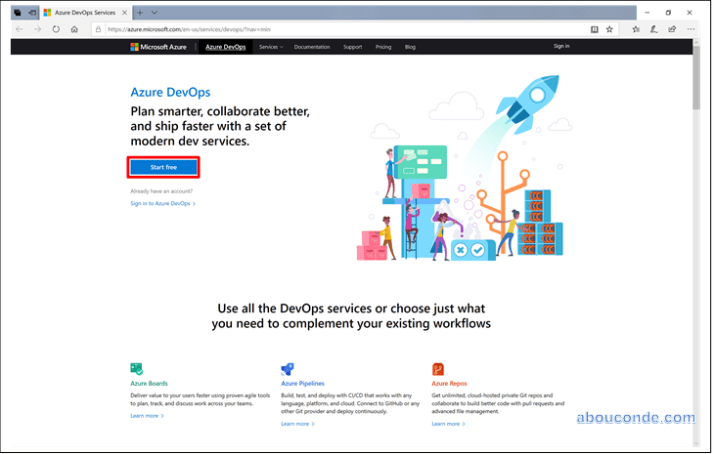
Authenticate with a Microsoft account.
Click Continue to accept the Terms of Service, Privacy Statement, and Code of Conduct.
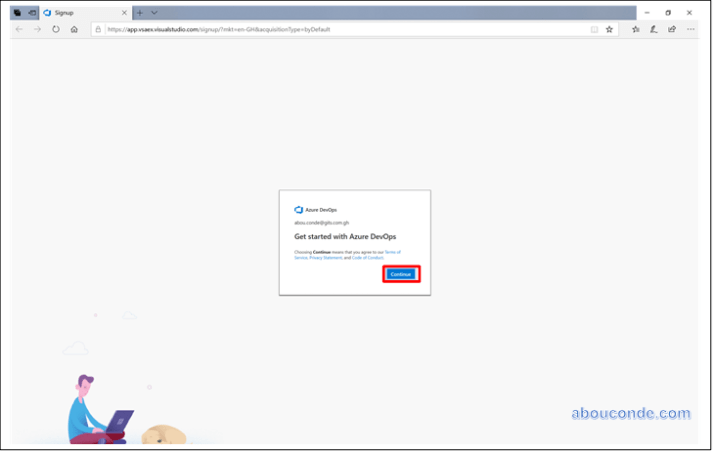
Enter the name of your organization and select the location to host your projects from the dropdown menu. Choose Continue.
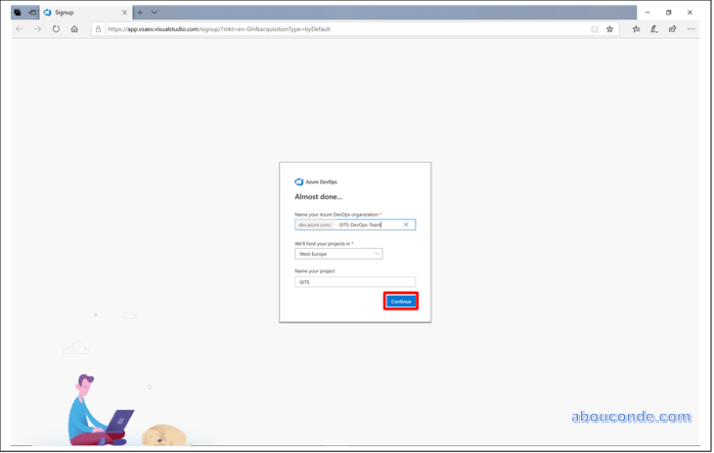
Creating DevOps Organization
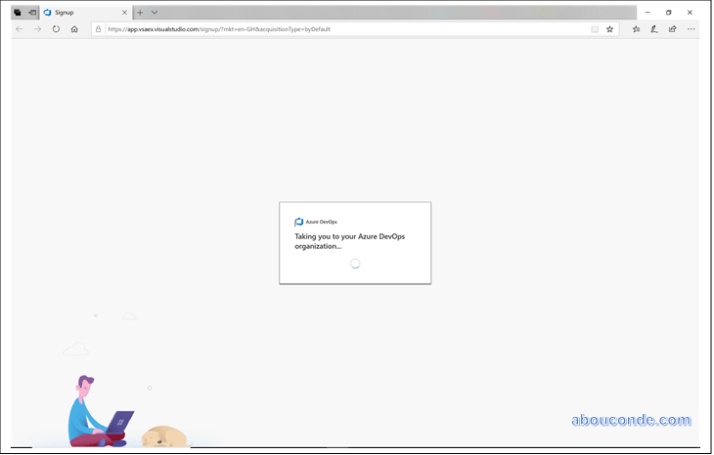
Congratulations, you’re now an organization owner!
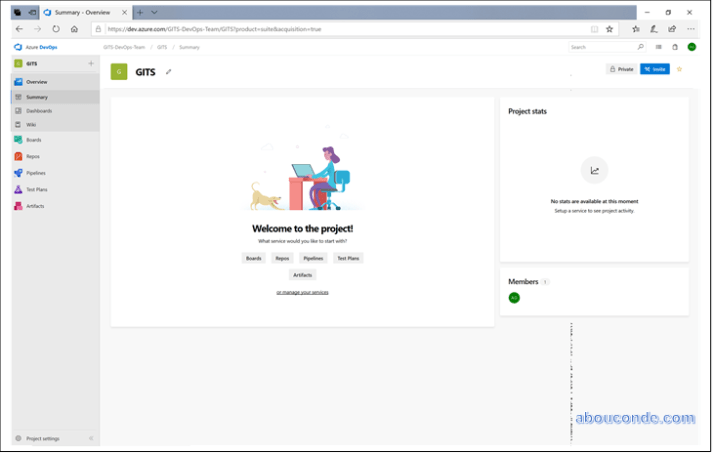
Get the clone URL to your repo
On Azure DevOps organization and choose Repos, Files.

Select Clone in the upper right.
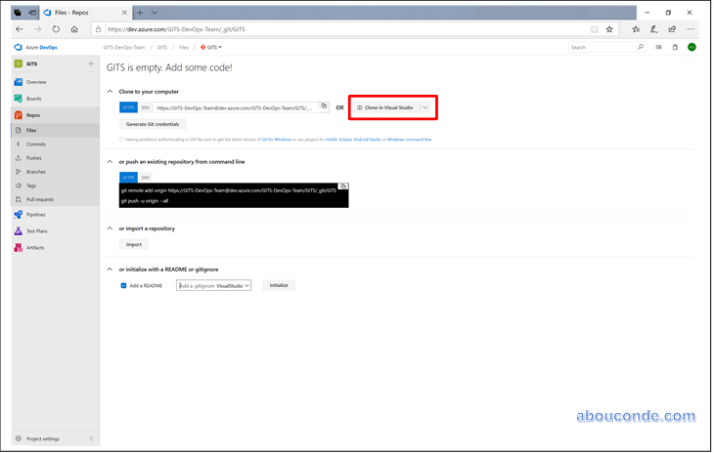
Clone a repo
Clone from Azure DevOps Services
In Team Explorer, open up the Connect page by selecting the Connect icon, and then choose Manage Connections, Connect to Project.
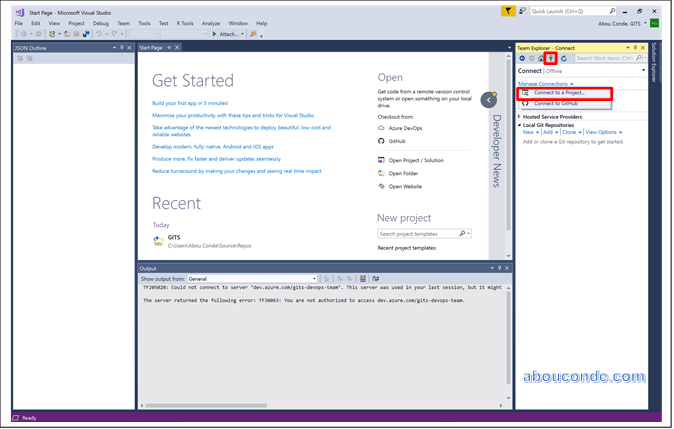
On the Connect to a Project dialog, select the repo you want to clone from the list and select Clone.
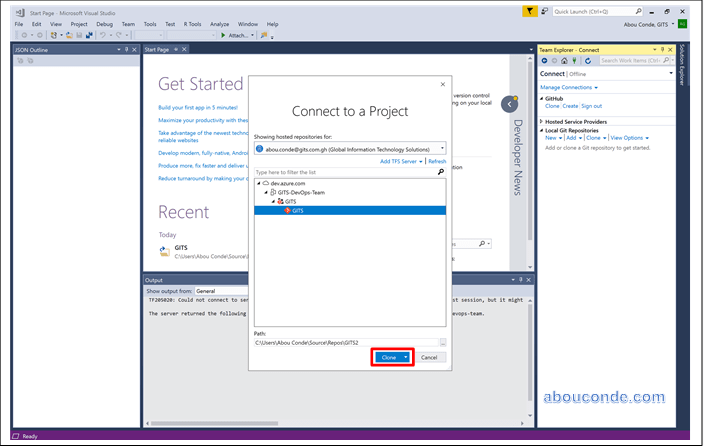

One thought on “Create Azure DevOps project and Git Repository”